
How to open a window with Street View and Bing Bird’s Eye using your QGis Mapping ArcMap window? Easy, follow the guide …
Add the -in Street View app to ArcMap
Installation
Start by downloading the app here: The app link is right here
Unzip the downloaded file.
In the decompressed list, double click
to run StreetViewAddin.esriaddin

The ads on installation window opens .
Click on Install the add -in

once the installation is completed, open ArcMap
Open the customize window: Customize menu -> Customize Mode

In the customize window select tab Controls -> Add-In controls
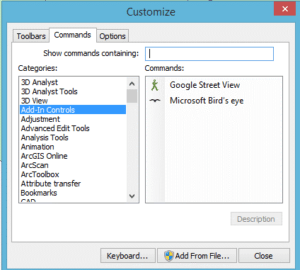
Click and drag controls Google Street View and Microsoft Bird’s eye to an activated toolbar

Close the Customize window.
It’s ready!
How to use it
It is enough to activate the Street View button by clicking on it and the cursor change to a cross .

Click a point on the map, the Street View window opens .

All the commands of the Street View window are activated. Now you can move as you wish.
To open a Bing Bird’s Eye window, just use the same principle. You click on the button Bird’s Eye and when you click on a point on the map, the corresponding window opens .

You can have, at the same time, Street View window and Bird’s Eye opened.
Warning! The first time you use this add, some features may not be available if they depend on the installation of a plug-in in your browser and you do not have it installed. If you click the link to install the plug-in in the Add -In window, it is very likely, you will see an error message saying it was not possible to install the plugin. Close the Add-in windows. Open your default browser and go to Street View or Bing Bird’s Eye. Install the plug-in. Then go back to the add-in. Now the modifications will be on place, and you will be able to use all the features of the Add-In.
How to use the go2streetview plugin with QGis
To install the plugin, go to Extension -> Install / Manage Extensions
In the tab All, click go2streetview then Install the extension .

The command is now available in the Internet menu-> go2streetview-> Click to open Google Street View

Do not worry about not having any reference to Bing Bird’s Eye, it is there!
Click a point on the map to open the extension panel with the default Google Street View. The panel opens in the left part of QGis.

As in any panel, you can make it floating by clicking on its edge and moving it to the Cartographic window.

Now, if you click on a point in the map you open the street view in the window .

You can resize the window and all the Street View commands are available .
If you want to switch to Bird’s Eye just click on the button

This button allows you to change from one to the other service.
> The ads on installation window opens .
Too much adverts error ;-).
Solution: avoid Google.
A similar plug-in is go2Mapillary. Similar but crowd-sourced and without tracking key.
See here: https://is.gd/go2Mapillary.
You should recognize the place 😉